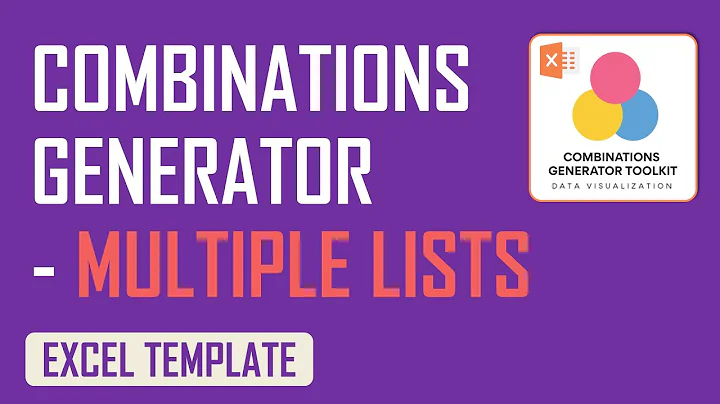Boost Your Facebook Live with Stunning Graphics
Table of Contents
- Introduction
- Adding Graphics to Your Facebook Live
- Using Ecamm Live for Facebook Lives
- Using Canva for Graphic Design
- Sharing Your Screen on Facebook Live
- Using Ecamm Live for Screen Sharing
- Using Facebook Live Producer for Screen Sharing
- Going Live in Multiple Facebook Groups
- Using Ecamm Live and Restream.io for Multiple Locations
- Conclusion
Adding Graphics to Your Facebook Live
In this article, we will discuss how to add graphics to your Facebook Live broadcasts to make them more visually appealing and engaging for your audience. Adding graphics can help you showcase your branding, display important information, and create a more professional-looking livestream. We will cover two key aspects: using Ecamm Live for Facebook Lives and utilizing Canva for graphic design.
Using Ecamm Live for Facebook Lives
Ecamm Live is a powerful software tool that offers more functionality than simply recording from your computer or phone. It allows you to broadcast your Facebook Lives to multiple platforms and provides various features to enhance your livestreams. To use Ecamm Live for adding graphics, you can upload images or overlays that you have designed using graphic design software like Canva. These graphics can include your name, logo, pictures, or any other visual elements you want to showcase during your Facebook Live. With Ecamm Live, you can easily position, resize, and remove these graphics during your livestream.
Using Canva for Graphic Design
Canva is a free graphic design tool that you can use to design custom graphics for your Facebook Live broadcasts. It offers a wide range of templates, colors, fonts, and other design elements to choose from. You can create lower thirds, banners, logos, and more to add visual appeal to your livestream. Canva allows you to customize the design to match your branding by changing colors, fonts, and adding images. Once you have designed your graphics in Canva, you can easily download them and upload them into Ecamm Live for use in your Facebook Lives.
By incorporating graphics into your Facebook Live broadcasts using Ecamm Live and Canva, you can create a more visually captivating and professional livestream experience for your audience.
Pros
- Enhances visual appeal of Facebook Live broadcasts
- Showcases branding and important information
- Creates a more professional-looking livestream
Cons
- Requires additional software and design skills
Sharing Your Screen on Facebook Live
Sharing your screen during a Facebook Live can be a valuable tool for tutorials, demonstrations, or walkthroughs. It allows you to visually guide your audience by showing them what is happening on your computer screen. In this section, we will explore two methods of screen sharing on Facebook Live: using Ecamm Live and using Facebook Live Producer.
Using Ecamm Live for Screen Sharing
Ecamm Live provides a built-in feature for screen sharing during your Facebook Live broadcasts. With Ecamm Live, you can simply click on the monitor icon in the middle of the source bar to activate the screen share function. This allows you to share your screen with your audience while still showing up in a small corner of the screen. The split-screen capability of Ecamm Live allows you to demonstrate actions on your screen while maintaining a visible presence for your audience.
Using Facebook Live Producer for Screen Sharing
Alternatively, you can use Facebook Live Producer to share your screen on Facebook Live without the need for additional software. By visiting facebook.com/live/producer from your browser, you can access the screen share feature. This allows you to share your screen directly from your browser without downloading any additional software. By using Facebook Live Producer, you can demonstrate actions on your screen while still engaging with your audience through comments and interactions.
Screen sharing on Facebook Live provides a powerful way to visually demonstrate concepts, tutorials, or walkthroughs to your audience. Whether using Ecamm Live or Facebook Live Producer, you can choose the method that best suits your needs and stream engaging content to your viewers.
Pros
- Provides visual walkthroughs and demonstrations
- Engages audience by showing actions on your computer screen
Cons
- Requires additional software or using Facebook Live Producer
 WHY YOU SHOULD CHOOSE SaasVideoReviews
WHY YOU SHOULD CHOOSE SaasVideoReviews