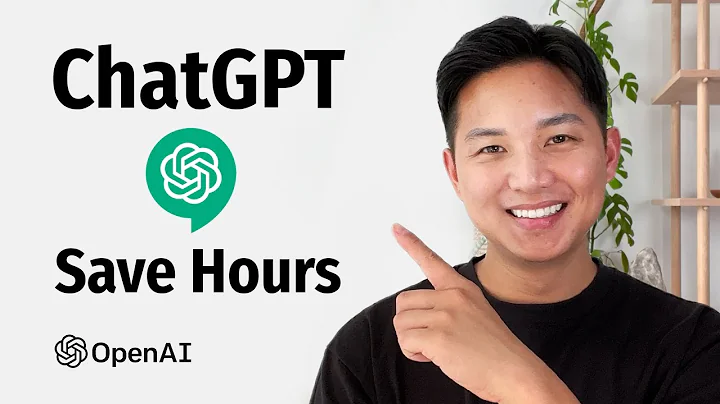Create Stunning 3D Chrome Text Effect in Photoshop
Table of Contents:
- Introduction
- Recreating the Metallic 3D Chrome Effect
- Limitations of Using Photoshop for 3D Effects
- Tracing the Artwork using the Paintbrush Tool
- Refining the Artwork with the Pen Tool
- Setting up Photoshop for the 3D Effect
- Creating the 3D Extrusion
- Adjusting the Properties of the 3D Object
- Applying Textures to the 3D Structure
- Adding Images to the Texture
- Exploring Different Results with Different Images
- Mimicking the Lighting of the Reference Design
- Fine-tuning the Lighting in Photoshop
- Enhancing the Details with Curves, Hue, Saturation, and Brightness
- Conclusion
Recreating the Metallic 3D Chrome Effect
The metallic 3D chrome effect is an eye-catching design trend that can make your artwork pop in a unique and attention-grabbing way. While achieving this effect using 3D software like Blender or Cinema 4D offers more control over lighting and textures, you can still recreate this effect using just Photoshop. In this article, we will guide you through the process of recreating this rad metallic 3D chrome effect step by step.
To begin, you'll need to trace the artwork that you want to recreate. A quick and effective tool for tracing is the paintbrush tool in Photoshop. However, the initial result may be rough and imperfect. In order to clean up the trace and make it more precise, you can use the pen tool to refine the shape. This will ensure that your final result is as close to the original design as possible.
Once your artwork is traced and ready, it's time to set up Photoshop for the 3D effect. Start by opening Photoshop and setting the dimensions of your canvas to 2000 by 2000 pixels, with a resolution of 150. It's important to adjust the preferences in Photoshop's technology preview settings to deactivate the native canvas. This will prevent any preview errors when working with the 3D side of Photoshop.
Next, copy the traced artwork from Illustrator and paste it into Photoshop as a smart object. Open the 3D panel in Photoshop (Window -> 3D) and click on the 3D extrusion section. Hit the "Create" button, which will generate a matrix-like diagram of your artwork. The 3D panel provides various rotation options for previewing the object, allowing you to adjust the perspective to your liking.
To customize the properties of the 3D object, open the properties window and uncheck "Cast Shadows" and "Cat Shadows". Set the extrusion depth to zero to create a flat 3D structure. Adjust the size to apply textures to both the front and back, and choose a curved shape from the contours section to give the artwork a unique shape. Experiment with different angles and strengths until you achieve the desired effect.
Applying textures to the 3D structure is the next step in creating the metallic chrome effect. Click on the "Vector Smart Object" option in the 3D panel, and then select the checkered-like pattern from the properties menu. This will apply the 3D effect to the entire structure, with the texture mimicking the contours of the shape. Adjust the metallic setting to achieve a chrome-like effect, and change the background color to black for better visibility.
You can further enhance the texture of the 3D structure by adding images onto it. Click on the "Environment" icon in the 3D panel, and then select "Edit Texture". This will allow you to copy and paste any image onto the texture. Experiment with different images to see which ones create the best results. Take inspiration from reflective room textures for 3D model spaces to find images that create a reflective and visually appealing effect.
To mimic the lighting of the reference design, rotate the 3D model until the desired lighting effect is achieved. The lighting should shine more on one side, creating highlights and shadows. Use the Z-space and rotating degrees to adjust the angle of the model until the lighting feels balanced and aligns with the design you are recreating. The black background can help highlight the reflection and shadows.
Once you are satisfied with the lighting and overall appearance of the 3D structure, it's time to fine-tune the final result in Photoshop. Hide the background and export the artwork as a PNG file. Then, re-import the image into Photoshop and make adjustments using tools like curves, hue, saturation, brightness, and contrast. These adjustments will help enhance the details and make the artwork stand out even more.
In conclusion, while recreating the metallic 3D chrome effect in Photoshop may not offer the same level of control as 3D software, it is still possible to achieve impressive results. By following the step-by-step process outlined in this article, you can create eye-catching designs that mimic the trend without the need for complex 3D modeling. Experiment with different textures and lighting effects to make the artwork truly unique and captivating.
Highlights:
- Learn how to recreate the popular metallic 3D chrome effect in Photoshop
- Step-by-step guide on tracing the artwork and refining it
- Setting up Photoshop for 3D effects and creating the 3D extrusion
- Applying textures to the 3D structure and adding images for a unique look
- Mimicking the lighting and shadowing of the reference design
- Fine-tuning the artwork using curves, hue, saturation, brightness, and contrast
FAQ:
Q: Can I achieve the same level of control and realism as using 3D software?
A: While Photoshop may not offer the same level of control and realism as dedicated 3D software like Blender or Cinema 4D, you can still achieve impressive results by following the steps outlined in this article.
Q: Is it necessary to trace the artwork using the pen tool?
A: Tracing the artwork using the pen tool allows for cleaner and more precise lines, ensuring a more accurate recreation of the original design. However, you can also use other tools like the paintbrush tool for a quicker tracing process.
Q: Can I use different images for texturing the 3D structure?
A: Absolutely! Experiment with different images and textures to achieve the desired effect. Play around with reflective room textures for 3D model spaces to find images that create interesting reflections and a visually appealing appearance.
Q: How can I adjust the lighting and shadows in Photoshop?
A: In the 3D panel, use the Z-space and rotating degrees to adjust the angle of the model until the lighting feels balanced and aligns with the design you are recreating. Additionally, you can fine-tune the lighting and overall appearance using adjustments like curves, hue, saturation, brightness, and contrast in Photoshop.
 WHY YOU SHOULD CHOOSE SaasVideoReviews
WHY YOU SHOULD CHOOSE SaasVideoReviews