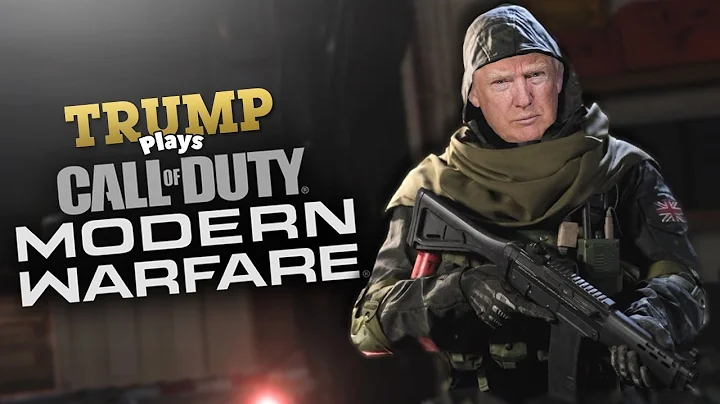Unleashing Your Creativity with Gear Generator
Table of Contents
- Introduction to the Gear Generator
- Compatibility of the Gear Generator
- Simulation and Designing of Connecting Gears
- 3D Printing and Laser Cutting Capabilities
- Details Within the Software
- Configuring the Gear Generator
- Changing the Speed of the System
- Defining and Modifying Gears
- Changing Gear Locations
- Understanding the Connection Angle
- Types of Gears (External vs Internal)
- Setting the Number of Teeth
- Understanding Pitch Diameter and Pressure Angle
- Matching the Values for Vex Pieces
- Viewing the Compound System
- Turning Off the Axle Connector
- Using the Gear Generator as a Calculator
- Verifying Calculations using the Tool
- Applying Math to Real-Life Gear Problems
- Conclusion and Further Assistance
Introduction to the Gear Generator
Gear Generator is a powerful online tool that allows users to simulate and design connecting gears. With compatibility for Mac, Windows, and Chromebook, this tool provides a convenient way to create and visualize gear systems. Whether you want to 3D print or laser cut your designs, Gear Generator offers the necessary features. In this article, we will provide a step-by-step guide on how to use this tool effectively and match the gears used in a classroom setting. We will cover various aspects of the Gear Generator, from configuration to gear manipulation, as well as understanding gear types, teeth properties, and more. So, let's dive in and explore the capabilities of the Gear Generator!
Compatibility of the Gear Generator
Before we go any further, let's discuss the compatibility of the Gear Generator. This online tool is designed to work seamlessly on Mac, Windows, and Chromebook operating systems. Although it hasn't been tested on laptops, there's a high chance it will work smoothly. The Gear Generator provides a user-friendly interface, making it accessible for users with different devices. So, regardless of your preferred operating system, you can enjoy the benefits of this powerful gear simulation tool.
Simulation and Designing of Connecting Gears
The Gear Generator is not just a simulation tool; it also lets you design connecting gears. With the ability to simulate and test various gear configurations, you can visualize how your gears will interact with each other. This feature is particularly useful when designing gear systems for mechanical projects or robotics. By using the Gear Generator, you can experiment with different gear arrangements and find the optimal configuration for your specific needs. Whether you're an engineer, student, or hobbyist, this tool simplifies the process of creating and testing gear systems.
3D Printing and Laser Cutting Capabilities
One of the standout features of the Gear Generator is its compatibility with 3D printing and laser cutting. Once you've simulated and designed your gears, you can take your designs to the next level by 3D printing or laser cutting them. With the detailed specifications provided within the software, you have all the information you need to bring your gear creations to life. Whether you're prototyping for a project or creating functional gears, the Gear Generator offers the flexibility to materialize your designs in the most suitable way.
Details Within the Software
Inside the Gear Generator software, you'll find a wealth of details and options to enhance your gear designing experience. From controlling the animation speed to deciding the driver and driven gears, the software allows you to customize every aspect of your gear system. You can also adjust the location of the gears to fine-tune their positions. Additionally, there are options to change the connection angle, select gear types, and modify teeth properties. Exploring the details within the software will enable you to create precisely the gear system you envision.
Configuring the Gear Generator
To get started with the Gear Generator, you need to configure the software according to your requirements. By following a few simple steps, you can set up the tool to match the gears you'll be using in a classroom setting. A thorough understanding of configuration ensures that your gear system accurately reflects your project needs. In the next section, we'll go through the process of configuring the Gear Generator, making it easy for you to get started with designing and simulating your gear systems.
Changing the Speed of the System
When working with gear systems, it's crucial to control the speed at which the gears rotate. Fortunately, the Gear Generator provides an option to adjust the speed of the system to match your requirements. With a range from one rotation per minute to a hundred rotations per minute, you can visualize and analyze how changing the speed affects the gear interaction. It's generally recommended to keep the speed on the lower side, around ten rotations per minute, to ensure smooth and accurate gear functionality. Choosing the appropriate speed is vital to understand the dynamics of your gear system accurately.
Defining and Modifying Gears
The heart of any gear system lies within the gears themselves. In the Gear Generator, you have the liberty to define, modify, and adjust gears according to your needs. The first gear in your gear train is always the driver gear, connected to a motor and controlling the speed. You can modify its location and fine-tune its position. Subsequent gears in the system, known as driven gears, have specific properties and calculations associated with them. While you may not need to change their location, modifying other parameters such as connection angle and gear types can significantly impact the gear system's dynamics.
Changing Gear Locations
Although changing the location of gears may not be a frequent requirement, it's essential to understand how to adjust the gear positions within the Gear Generator. By turning off the auto-position feature, you gain control over the gear's exact position. This can be particularly useful when you want to align the gears in a specific way, making your gear system more visually appealing or functionally optimized. However, it's worth noting that the first gear, which acts as the driver, should be placed properly, while the subsequent gears' locations can usually be left unchanged.
Understanding the Connection Angle
The connection angle plays a vital role in determining how gears interact within a gear system. It refers to the angle at which the gears' center points meet and affects the meshing and overall performance of the gear train. By configuring the connection angle, you can fine-tune the gear system according to your specific needs. For example, setting a connection angle closer to horizontal or downward can result in a more efficient or suitable gear train for certain applications. Experimenting with the connection angle within the Gear Generator allows you to optimize the performance of your gear system.
Types of Gears (External vs Internal)
In the world of gears, there are two primary types: external gears and internal gears. External gears, which are the default gears in the Gear Generator, have their teeth on the outside circumference. On the other hand, internal gears have their teeth on the inside of the gear. While there are specific applications where internal gears are beneficial, such as in certain gear train systems, we will focus on working with external gears in this article. Understanding the distinction between the two types of gears helps you make informed design decisions when creating gear systems for your projects.
Setting the Number of Teeth
The number of teeth on each gear has a significant impact on how gears interact within a system. By adjusting the number of teeth, you can fine-tune the gear ratios and ensure smooth gear meshing. In the Gear Generator, you have the option to set the number of teeth for each gear in your system. Properly configuring the number of teeth is crucial for achieving your desired gear ratio and ensuring optimal performance. We will delve deeper into the relationship between gear teeth, pitch diameter, pressure angle, and diametrical pitch to give you a comprehensive understanding of these critical gear properties.
Understanding Pitch Diameter and Pressure Angle
Pitch diameter and pressure angle are two important parameters that define the geometry of gear teeth. The pitch diameter is the theoretical diameter defining the size of the gear, and the pressure angle determines the angle at which gear teeth make contact. In the context of the Gear Generator, it's essential to set the pitch diameter and pressure angle based on the specifications required for your gear system. When matching the Gear Generator values with Vex pieces, a commonly used gear system in classrooms and robotics, it's recommended to set the diametrical pitch to 24 and the pressure angle to 20 for accurate gear simulation.
Matching the Values for Vex Pieces
If you're working with Vex pieces or any other specific gear system, it's essential to ensure your gear values align with the system's specifications. By matching the values such as diametrical pitch and pressure angle, you can accurately simulate the gear system you'll be using in a classroom or project. The Gear Generator offers the flexibility to modify these values, allowing you to match your gear system's requirements. It's crucial to establish the correct gear parameters to achieve a realistic representation of your gear system and obtain accurate calculations and simulations.
Viewing the Compound System
Within the Gear Generator, you'll come across a term called a compound system. A compound system refers to a gear configuration where two or more gears share the same axis. This arrangement is commonly used in certain gear train systems to achieve specific mechanical advantages. While compound systems offer unique capabilities, most users will start with a simple gear train. To switch from a compound system to a simple gear train, you can disable the axle connector feature. This allows you to focus on the interaction between three or more gears working together in unison.
Turning Off the Axle Connector
The axle connector feature in the Gear Generator allows you to connect multiple gears and create compound systems. However, when working with a simple gear train, it's essential to disable the axle connector. By doing so, you convert the axle connector into a regular gear, making it a part of the gear train. This way, you can visualize and analyze the behavior of all gears in the system without the compound gear arrangement. Turning off the axle connector provides greater clarity and simplifies the gear system, enabling you to focus on the core concepts and calculations.
Using the Gear Generator as a Calculator
Although the Gear Generator offers advanced simulation and visualization features, it also serves as a powerful calculator. Once you understand the basic concepts of gear systems and have performed the necessary calculations on paper, you can use the Gear Generator to verify your results. By inputting the values you calculated manually, you can compare them with the simulations provided by the tool. This functionality enhances your understanding of gears and bridges the gap between theory and practical implementation. The Gear Generator functions as a reliable tool for confirming your calculations and reinforcing your knowledge of gear systems.
Verifying Calculations using the Tool
To ensure accuracy and reliability, it's crucial to verify your calculations using the Gear Generator. The software's simulation capabilities allow you to compare your expected results with the actual behavior of the gear system. By observing the motion, speed, and interaction of the gears, you can confirm whether your calculations align with the practical implementation. Verifying your calculations using the Gear Generator provides a valuable learning experience and builds confidence in your ability to design and analyze gear systems effectively.
Applying Math to Real-Life Gear Problems
Gears play a fundamental role in various mechanical projects and robotics applications. From analyzing gear ratios to optimizing gear systems, the ability to apply mathematical concepts to real-life gear problems is a valuable skill. By combining theoretical knowledge with the practical use of the Gear Generator, you can tackle complex gear-related challenges. Whether you're engaged in a classroom assignment or working on a personal project, the Gear Generator serves as a catalyst for applying math to solve gear problems. Embrace the power of mathematics and the Gear Generator to overcome gear-related obstacles and accomplish your goals.
Conclusion and Further Assistance
In conclusion, the Gear Generator is a versatile online tool that simplifies gear simulation and design. By following the steps and guidelines provided in this article, you can effectively configure, simulate, and analyze gear systems. From changing speed and gear locations to adjusting the number of teeth and understanding pitch diameter, there's a wide range of possibilities to explore within the Gear Generator. Remember to match the values to your specific gear system, verify calculations using the software, and utilize this powerful tool as a calculator. If you encounter any challenges or have further questions, don't hesitate to seek assistance and guidance. Gear up and unleash your gear design potential with the Gear Generator!
 WHY YOU SHOULD CHOOSE SaasVideoReviews
WHY YOU SHOULD CHOOSE SaasVideoReviews