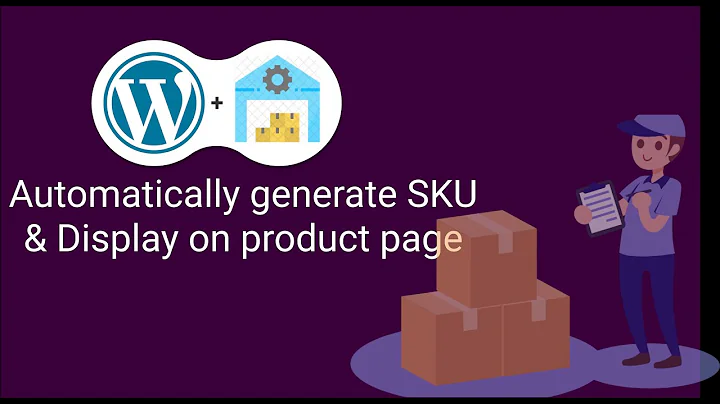Unlock the Power of PayPal's QR Codes for Easy Payments
Table of Contents
- Introduction
- Setting up and using PayPal's mobile payment service
- Downloading the PayPal app
- Creating a PayPal account
- Adding cash to your PayPal account
- Cashing a check
- Depositing physical cash
- Transferring money from a bank account
- Using PayPal's mobile payments
- Scanning QR codes to make purchases
- Show to pay option
- Getting paid using PayPal's mobile payment service
- Creating a custom QR code
- Accepting mobile payments
- Setting up a tip jar QR code
- Conclusion
Introduction
Did you know that PayPal now has a mobile payments option for making purchases in stores? In this article, we will explore how to set up and use PayPal's mobile payment service. We will also discuss how to get paid using PayPal's mobile payment feature. So, whether you're a PayPal user who wants to take advantage of this new feature or someone interested in mobile payments, read on to learn more.
Setting up and using PayPal's mobile payment service
To start using PayPal's mobile payment service, you need to follow a few simple steps. First, you need to download the PayPal app if you haven't already. You can find the app in both the Apple App Store and the Google Play Store.
Once you have the app installed, you'll need to create a PayPal account if you don't have one. You can do this either online or directly through the mobile app. After creating an account, you'll need to add cash to your PayPal account or link a checking account or credit card to your digital wallet.
Adding cash to your PayPal account
If you prefer to add cash to your PayPal account, you have a few options. One way is to cash a check. To do this, go to the PayPal balance section in the app and select the "Add Money" option. From there, choose the "Cash a Check" option and follow the prompts to deposit the funds into your account.
Another option to add cash is to visit a participating store. In the PayPal app, select the PayPal balance section and click on "Add Money." Choose the "Add Cash" option and select the store you want to visit. PayPal will generate a barcode that you can take to the store. The cashier will scan the barcode, and the cash will be deposited into your PayPal account within 15 minutes. However, keep in mind that there are fees and transaction limits associated with this deposit option.
The last option to add funds to your account is by transferring money from your bank account. To do this, you need to add your banking information and confirm your identity. Once done, you can transfer funds from your bank account to your PayPal account. However, keep in mind that it may take a few days for the transfer to complete.
Using PayPal's mobile payments
Once you have set up your payment options, you can start using PayPal's mobile payments. Open the PayPal app on your phone and click on the "Scan/Pay" button located in the bottom left-hand corner of the screen. Grant permission for PayPal to use your camera and location. Now, you have two options: scanning a QR code to pay or using the "Show to pay" option.
To pay using a QR code, simply scan the QR code provided by the store or vendor. Confirm the purchase, and the transaction is complete. This method is quick and easy, allowing for touchless transactions. However, keep in mind that not all stores have the option to accept QR code payments.
The "Show to pay" option allows the vendor to scan your QR code on your phone to process the payment. This feature is only available at certain retailers like CBS, Walmart, and 711. When using "Show to pay," you need to log in to PayPal or use touch ID. Your QR code will be displayed on the screen, showing which PayPal balance will be used first and the debiting account for the transaction. The checkout person scans the QR code, and the transaction amount appears on your phone. Once confirmed, the money will be debited from the specified account.
Getting paid using PayPal's mobile payment service
PayPal's mobile payment service not only allows you to make payments but also enables you to get paid. With the "Get paid" option, you can create a custom QR code for your business, including payment amounts and tipping options. This QR code can be displayed at your business storefront or during events like garage sales or lemonade stands. Customers can then pay you via PayPal by scanning the QR code with their mobile payments app.
Additionally, there is a tip jar QR code option for collecting tips without requiring a purchase. This is useful for collecting small tips at coffee shops or from viewers of your YouTube videos who want to show their appreciation. Customers have the flexibility to choose the tip amount or select from predetermined options set by you.
Conclusion
In conclusion, PayPal's mobile payment service offers a convenient way to make purchases in stores using your mobile phone. By following the setup process and understanding how to use the service, you can enjoy touchless transactions and quick payments. Moreover, PayPal's mobile payment service provides opportunities for small and large businesses to receive payments easily through custom QR codes. So, whether you're a buyer or a seller, PayPal's mobile payment service is worth exploring.
Highlights
- PayPal now offers a mobile payments option for in-store purchases.
- You can set up and use PayPal's mobile payment service by downloading the PayPal app and creating an account.
- Adding cash to your PayPal account can be done by cashing a check, depositing physical cash at participating stores, or transferring money from your bank account.
- PayPal's mobile payments allow you to scan QR codes to make purchases or use the "Show to pay" option at select retailers.
- PayPal's mobile payment service also allows businesses to create custom QR codes for receiving payments and collecting tips.
FAQ
Q: Can I use PayPal's mobile payment service to make purchases online?
A: No, PayPal's mobile payment service is currently designed for in-store purchases only.
Q: Are there transaction limits when using PayPal's mobile payment service?
A: Yes, there are transaction limits associated with adding cash to your PayPal account and making mobile payments. It is recommended to read the fine print to understand these limits.
Q: Are there any fees for using PayPal's mobile payment service?
A: Yes, there are fees associated with depositing cash into your PayPal account. It is important to review the fee structure before choosing this option.
Q: Can I transfer funds from my PayPal account back to my bank account?
A: Yes, you can transfer funds from your PayPal account back to your linked bank account. However, keep in mind that it may take a few days for the transfer to complete.
Q: Can I use PayPal's mobile payment service internationally?
A: PayPal's mobile payment service is available in many countries, but the availability of certain features may vary by country.
 WHY YOU SHOULD CHOOSE SaasVideoReviews
WHY YOU SHOULD CHOOSE SaasVideoReviews